Each DICOM file contains much more information than can be displayed as annotations on the image.
To view the DICOM tags associated with the image displayed click Show DICOM tags menu item or use Ctrl + Alt + T .
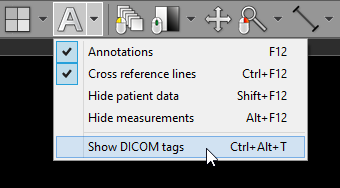
A complete list of DICOM tags, their descriptions and values will be displayed.
The file path of the analyzed DICOM file is displayed on the title bar.
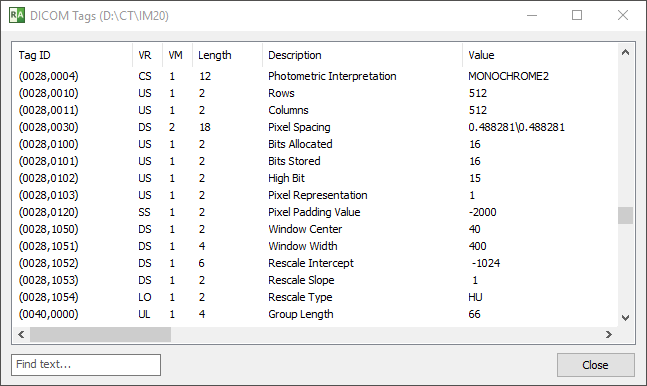
You can search the list of tags for a specific text by entering it in the "Find text..." box in the lower left corner.
The following fields are searched: Tag ID, Description and Value.
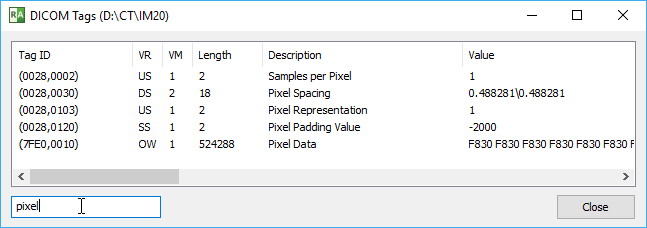
Press Enter to clear the text box and show all tags once again.
Click right mouse button on the tag list to show the pop-up menu.
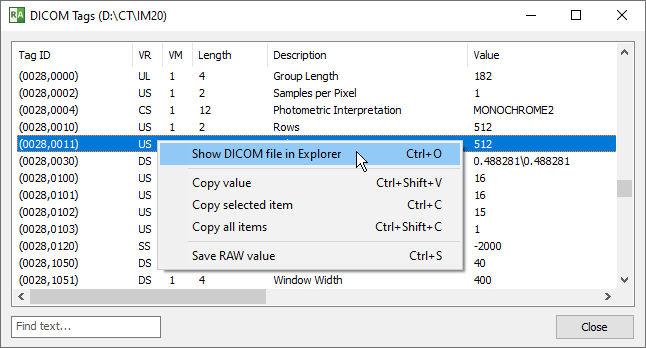
Select Show DICOM file in Explorer or press Ctrl + O to show the folder with the selected DICOM file in Windows Explorer.
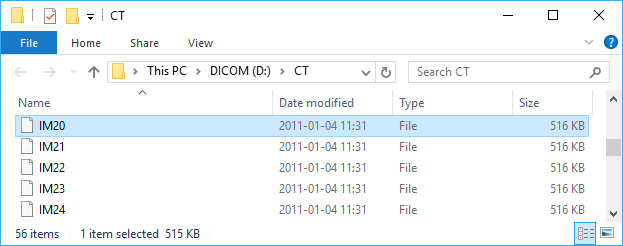
The value of a tag can be copied to clipboard by selecting an item and pressing Ctrl + Shift + V or by selecting Copy value from the pop-up menu.
To copy all fields of the selected tag, press Ctrl + C or click Copy selected item .
The entire structure of the file can be copied to clipboard by pressing Ctrl + Shift + C or by selecting Copy all items .
The RAW value (the exact bytes as stored in the source DICOM file) of the selected tag(s) can be saved to a file by pressing Ctrl + S or by clicking Save RAW value .