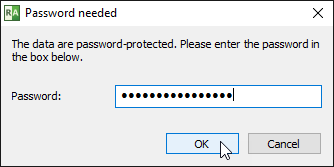You can create password-protected DICOM CD/DVD/USB media with the RadiAnt DICOM Viewer CD/DVD serving as the autorun viewer.
It supports the safe AES-256 encryption algorithm (192-bit and 128-bit AES versions are also supported). A free 7-zip archive manager can be used to compress and encrypt files using the AES-256 cipher.
How to create an encrypted DICOM CD
1. Compress the DICOM files you want to record into an unencrypted ZIP file (container.zip). This step is optional but adds an additional level of security by preventing unauthorized persons from looking up the file names inside a zip file without a password.
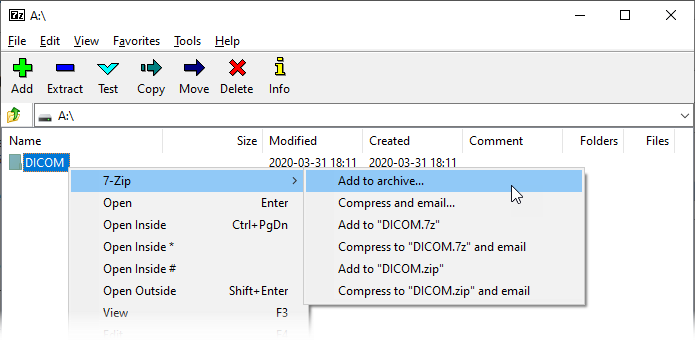
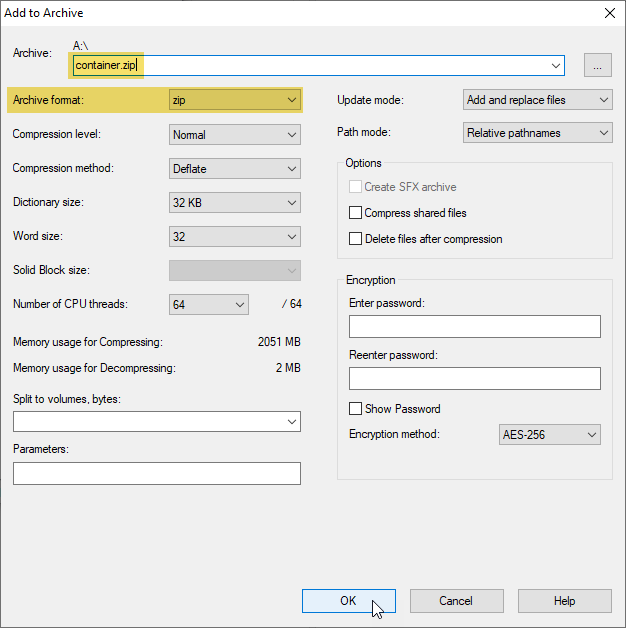
2. Now compress the container.zip file into dcmdata.zip file, this time using the AES-256 encryption (provide a safe, long password that contains a combination of uppercase and lower case letters, digits, and special characters).
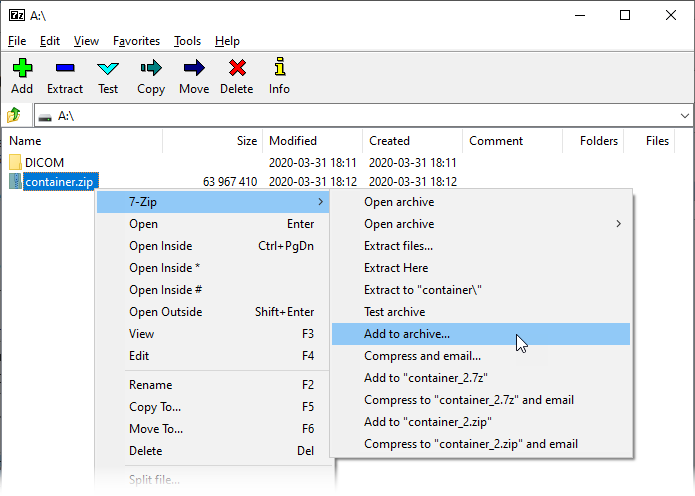
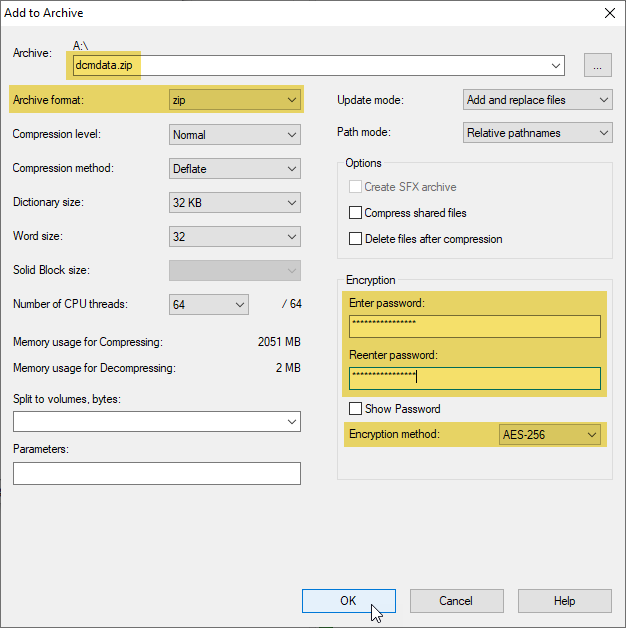
3. Record the encrypted dcmdata.zip file in the root folder of your CD/DVD or USB Flash.
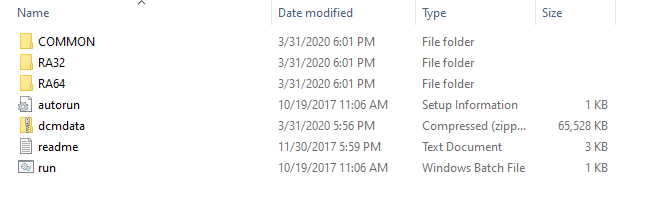
4. When the RadiAnt DICOM Viewer CD/DVD is initiated, you will be prompted to input the password. After the correct password is provided, the files from the media will be decrypted to a temporary folder on the hard drive and opened in RadiAnt. When the program is closed, the temporary folder and associated decrypted files will be deleted. Please note that even though the decrypted files are deleted, they could potentially be recovered from the hard disk through the use of digital forensic tools.