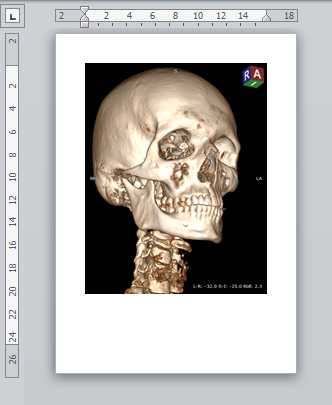Saving JPEG images
Click the Export button or use Ctrl + E to save the displayed image as a JPEG file.
Browse for the destination folder and click OK to save the image.
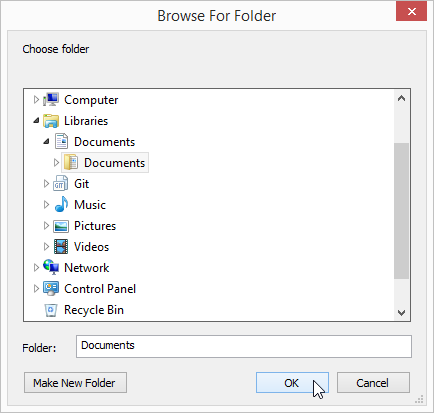
Copying to the clipboard
The displayed image can be easily copied to the Windows clipboard and then pasted into other Windows application such as Microsoft Word, PowerPoint, etc.
Click the Copy to clipboard in the Export drop-down menu or use the Ctrl + C shortcut.
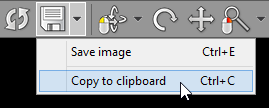
Switch to the application where you want to paste the image and click Ctrl + V