Many different variables can lead to issues with PACS connectivity. However, the symptoms generally fall into two groups:
1.PACS search does not work (and, consequently, neither do downloads)
2.PACS search yields results; however, trying to download studies always fails. In this group. we can define two subgroups, depending on the retrieve protocol chosen for the PACS location:
a.PACS locations using C-MOVE protocol (default)
b.PACS locations using C-GET protocol
Click the appropriate scenario to see the checklist for your problem.
If the problems with the connection persist, use a local IT support that specializes in the PACS field, as resolving the connectivity problems usually requires direct access to your local network and your PACS server configuration. |
When I press the search button in the PACS Search window, the results area is empty.

1.Check for general network connectivity errors, such as an unplugged network cable, incorrect IP address, network downtime, or similar problem. You should be able to ping one machine from the other.
2.Verify the connectivity between RadiAnt and a PACS host using the C-ECHO service. The connection has to be verifiable in both directions: From RadiAnt to the PACS host, and vice versa. Otherwise, you will not be able to search and download studies from the PACS host.
3.You have to you use the proper parameters of your PACS server (IP, port, AE title) in the PACS host configuration.
4.Make sure that your PACS server is configured with your RadiAnt computer's IP, port, and AE title.
5.The port and AE title used in RadiAnt must be unique, which means that you cannot have another DICOM viewer installed on the same machine with the same parameters. You also cannot use the same AE title for DICOM viewers installed on different machines.
6.A fixed IP address has to be assigned to your RadiAnt computer. If you connect from a remote site via a cable or DSL connection with a dynamic IP address, you will not be able to receive DICOM studies.
7.There must be no firewall that blocks the communication:
a.From the RadiAnt computer to the configured port on the server.
b.From the server to the RadiAnt listener port configured in PACS options.
I can search studies, but when I try to download a study, no images are displayed in the viewer window.
The C-MOVE retrieve protocol is selected for the PACS location.
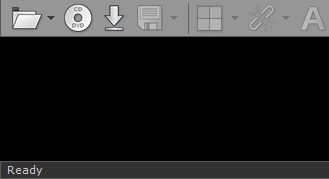
Make sure that the selected retrieve protocol is C-MOVE:

1.Verify the connectivity between RadiAnt and a PACS host using the C-ECHO service. The connection has to be verifiable in both directions: from RadiAnt to the PACS host and vice versa. Otherwise, you will not be able to search and download studies from the PACS host.
2.Make sure that your PACS server is configured with your RadiAnt computer's IP, port and AE title.
3.The port and AE title used in RadiAnt must be unique, which means that you cannot have another DICOM viewer installed on the same machine with the same parameters. You also cannot use the same AE title for DICOM viewers installed on different machines.
4.A fixed IP address has to be assigned to your RadiAnt computer. If you connect from a remote site via a cable or DSL connection with a dynamic IP address, you will not be able to receive DICOM studies.
5.There must be no firewall that blocks the communication from the server to the RadiAnt listener port configured in PACS options.
6.You can try changing the preferred transfer syntax used in communication with the specific PACS host in RadiAnt PACS settings.
7.You may want to try and set the Accept All Presentation Contexts option for the specific PACS host in RadiAnt PACS settings.
I can search studies, but when I try to download a study, no images are displayed in the viewer window.
The C-GET retrieve protocol is selected for the PACS location.
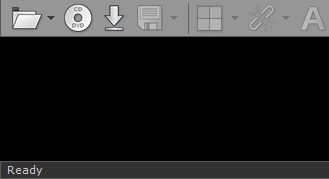
Make sure that the selected retrieve protocol is C-GET:

1.Make sure that your PACS server supports the C-GET protocol. It is not as commonly implemented as the C-MOVE protocol. The following servers/workstations have been verified to work with RadiAnt using C-GET protocol: DCM4CHEE, DCMTK (dcmqrdb), Horos, Osirix.
2.Make sure that RadiAnt's PC (IP, AE title) is allowed to retrieve studies from your PACS server (check the configuration of the server).
3.You can try changing the preferred transfer syntax used in communication with the specific PACS host in RadiAnt PACS settings.