Automatic activation
The steps below illustrate the process by which you can activate RadiAnt DICOM Viewer on computers that are connected to the Internet.
If your computer has no Internet connection, you can activate the software manually.
To activate your software:
1.Launch RadiAnt DICOM Viewer by clicking on the product icon on your desktop.
If you have previously activated the software in trial mode, click the arrow next to the Help button on the toolbar and select Enter a license key .
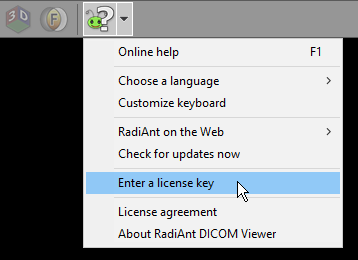
Alternatively, you can click Update your license if your RadiAnt DICOM Viewer installation was activated with the paid license and you have now purchased Update & Support renewal.
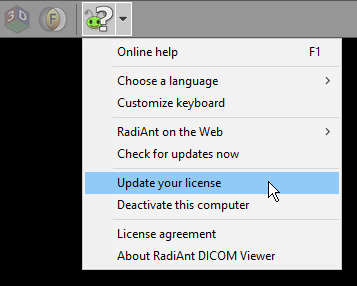
2.On the Activation screen, choose the following option:
• I have a serial number .
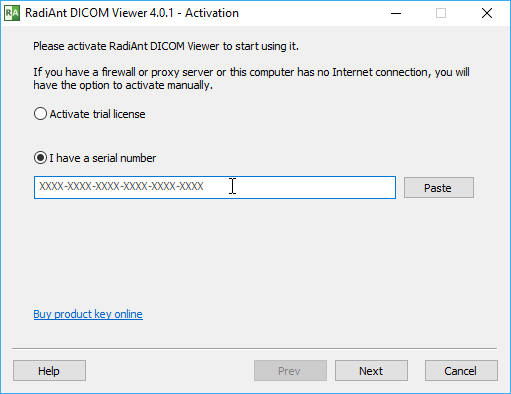
3. Enter your serial number and click the Next button. RadiAnt DICOM Viewer will attempt to connect to the license server.
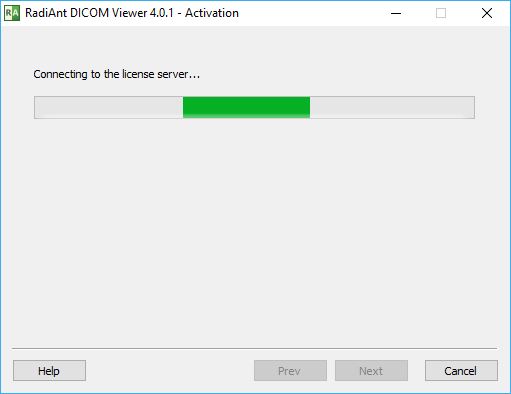
4. When you see the Activation info screen, activation is complete.
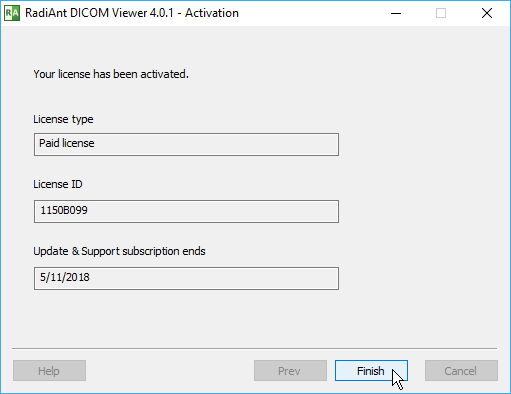
5. Click the Finish button to start using the software.
Manual activation
The steps below illustrate the process by which you can activate RadiAnt DICOM Viewer on computers that are not connected to the Internet.
To activate your software:
1. Launch RadiAnt DICOM Viewer by clicking on the product icon on your desktop.
If you have previously activated the software in trial mode, click the arrow next to the Help button on the toolbar and select Enter a license key .
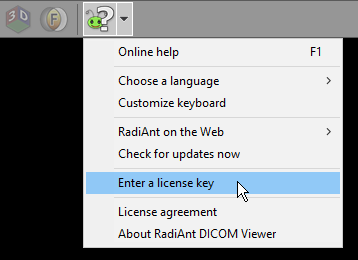
Alternatively, you can click Update your license if your RadiAnt DICOM Viewer installation was activated with the paid license and you have now purchased Update & Support renewal.
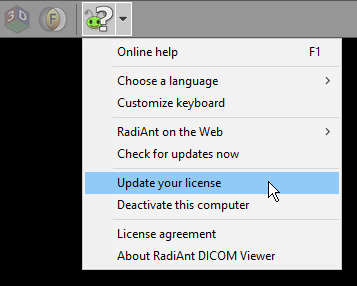
2. On the Activation screen, choose the following option:
• I have a serial number .
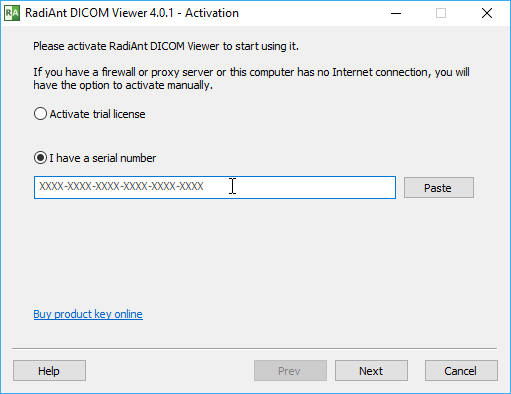
3. Enter your serial number and click the Next button. After a failed attempt to contact the license server, the offline activation screen will be displayed.
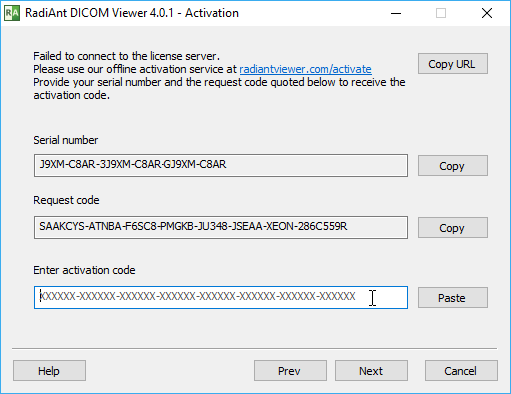
4. Go to https://radiantviewer.com/activate and fill in the form with the serial number and request code. Click the Get your activation code button.
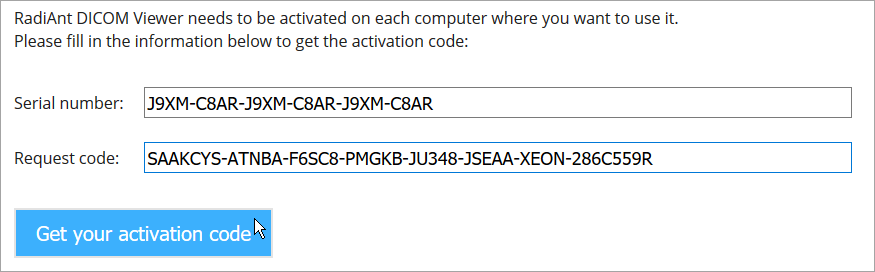
5. After the license is validated, the activation code will be displayed.

6. Enter this code in the appropriate field on the RadiAnt DICOM Viewer offline activation screen and press the Next button.
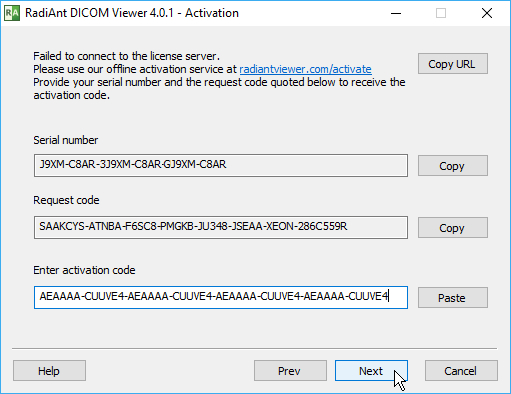
7. When you see the Activation info screen, activation is complete.
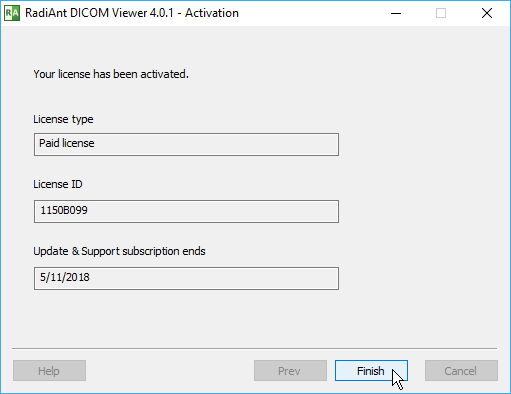
8. Click the Finish button to start using the software.
Automatic command-line activation
RadiAnt DICOM Viewer can be activated automatically on local and remote computers using the command-line tool located in the installation folder (radcmd.exe):
1. Execute the following command: radcmd.exe -activateonline SERIALNUMBER
2. The output of the command above includes the machine ID, the computer name and the result. After successful activation, radcmd.exe returns the exit code 0.

Manual command-line activation
RadiAnt DICOM Viewer can be activated manually on local and remote computers using the command-line tool located in the installation folder (radcmd.exe):
1. Get the request code from the computer you want to activate by executing the following command: radcmd.exe -reqcode
2. The output of the command above includes the request code in one line.
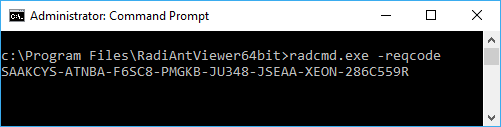
3. Use your serial number and the request code to activate your license at https://radiantviewer.com/activate
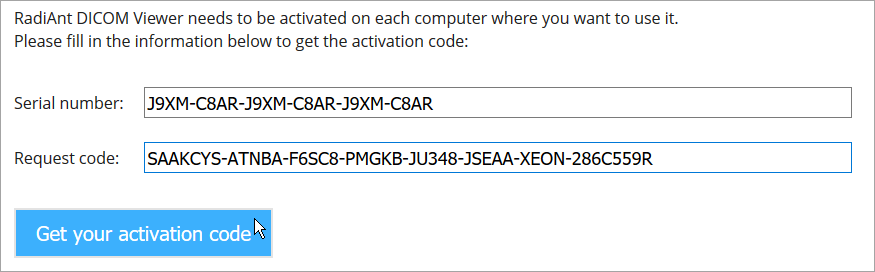
4. After the license is validated, the activation code will be displayed.

5. Execute the command below to complete the activation process:
radcmd.exe -activate ACTIVATION_CODE
(replace ACTIVATION_CODE with the activation code obtained in the previous step)

6. After successful activation, radcmd.exe returns the exit code 0.