There are three viewports in the 3D MPR window; each shows the image reconstructed in a plane perpendicular to the other two viewports. In each viewport, there are two axes overlaid on the image. These axes represent intersections of planes from the other two viewports with the specific viewport's image plane. The color of the axis is consistent with the color code of the source viewport (small square in the top-right corner).
Initially, the viewports are set to the default planes (sagittal, axial, coronal). The orientation of those planes can be changed by rotating the axes, whereas the position of the plane is changed by dragging the intersection of the axes.
Moving axes
Place the mouse cursor over the intersection of the axes, press the left mouse button and drag the intersection to change the position of the planes in the two other viewports.
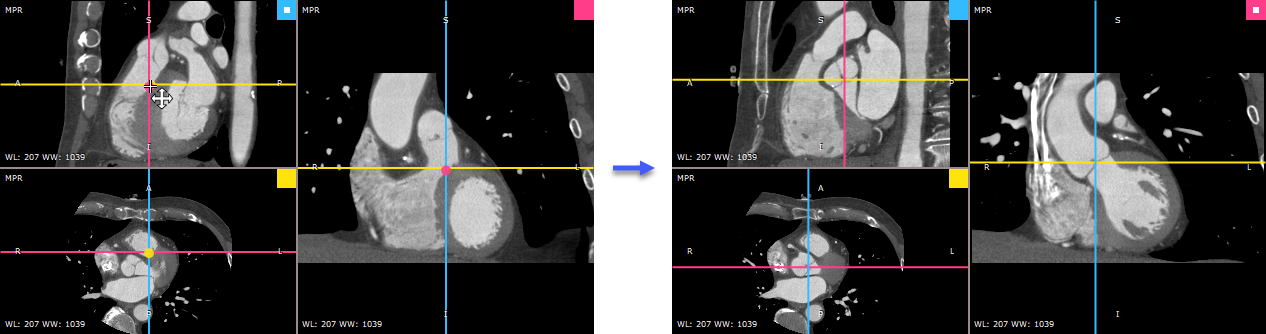
Rotating axes
Place the mouse cursor over the axis arm, press the left mouse button and rotate the axes to change the orientation of the planes in the two other viewports.
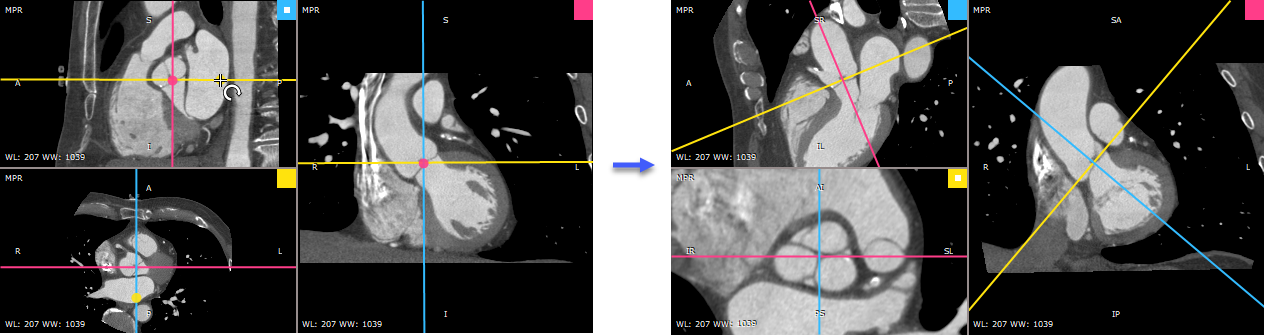
3D rotation
The image plane can also be changed directly in a specific viewport.
Click the 3D rotate button on the toolbar (or press the R key).
Next, press the left mouse button over the image and drag the mouse to rotate the image plane around the X and Y axes (parallel to the viewing plane).
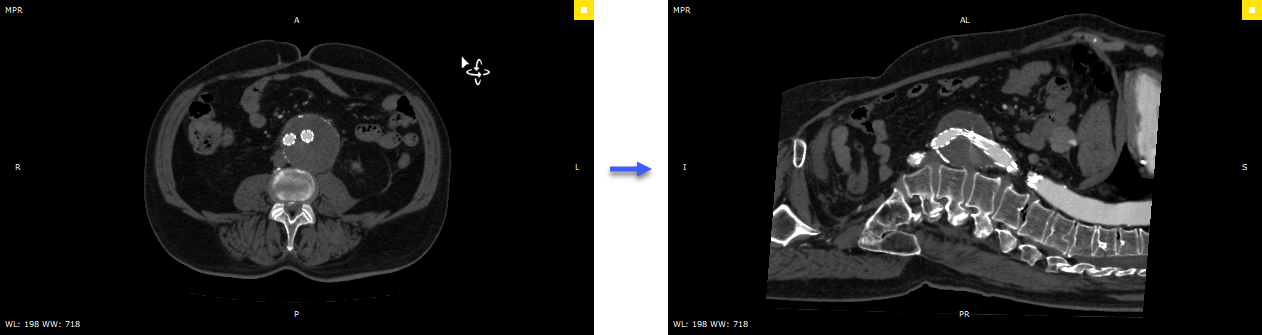
Press the Alt key and drag the mouse with the left button depressed. The 3D rotation tool will be active regardless of the current left mouse button association.
Alternatively, the 3D rotation can be performed using Alt + Arrows (Up, Down, Left or Right) .
Roll
Click the Roll button on the toolbar (or press the T key).
Next, press the left mouse button over the image and drag the mouse to rotate the image plane around the Z axis (perpendicular to the viewing plane).
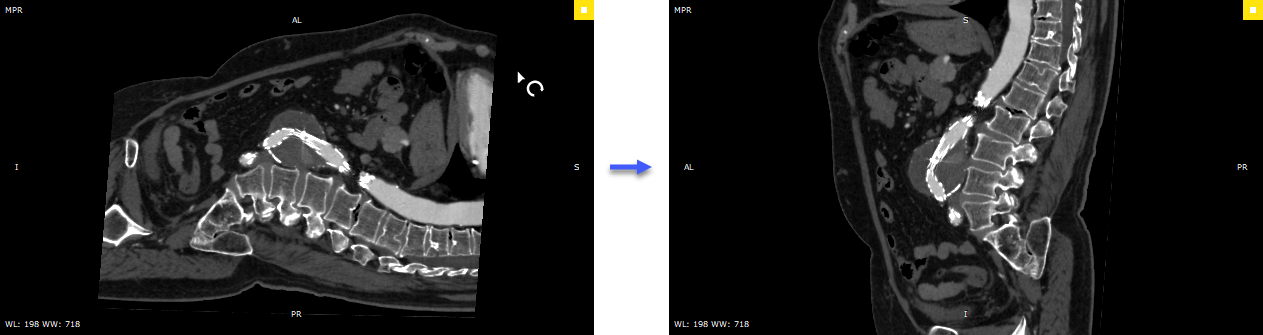
Press the Ctrl + Alt key and drag the mouse with the left button depressed. The roll tool will be active regardless of the current left mouse button association.
Alternatively, press the Left Arrow or Right Arrow keys.