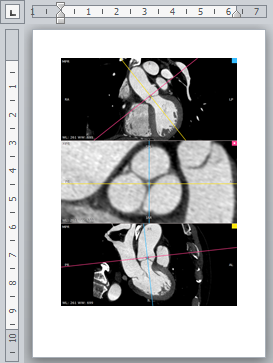Saving JPEG images
Click the Export button or use Ctrl + E to save the image in the active viewport as a JPEG file.
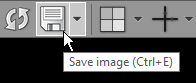
Browse for the destination folder and click OK to save the image.
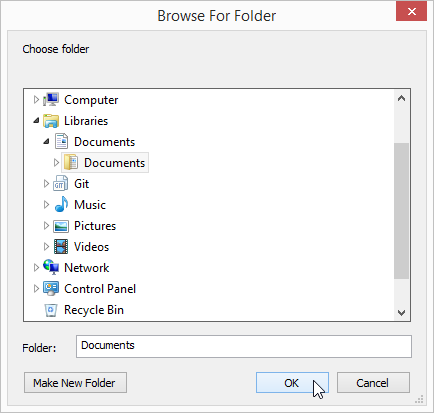
Click the Export all images in the Export drop-down menu or use the Shift + E shortcut to save images from all three viewports combined in one JPEG file.
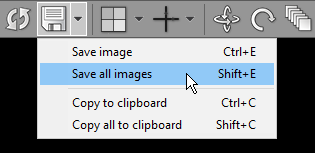
Copying to the clipboard
The image displayed in the active viewport can be easily copied to the Windows clipboard and then pasted into other Windows applications such as Microsoft Word, PowerPoint, etc.
Click the Copy to clipboard in the Export drop-down menu or use the Ctrl + C shortcut.
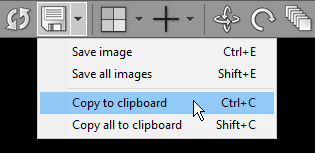
To copy images from all three viewports combined into one bitmap, click the Copy all to clipboard in the Export drop-down menu or use the Shift + C shortcut.
Switch to the application where you want to paste the image and click Ctrl + V .