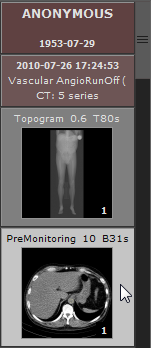Browsing series
Click the thumbnail image in the series preview bar to load the desired series and browse its images.
You can easily switch between series by pressing the Left Arrow or Right Arrow keys.
Alternatively, while hovering over the image panel, horizontal mouse wheel can be used for changing series.
If multiple series are loaded in the preview bar, it may be more convenient to use the right-click pop-up menu in the image panel to quickly select the desired series.
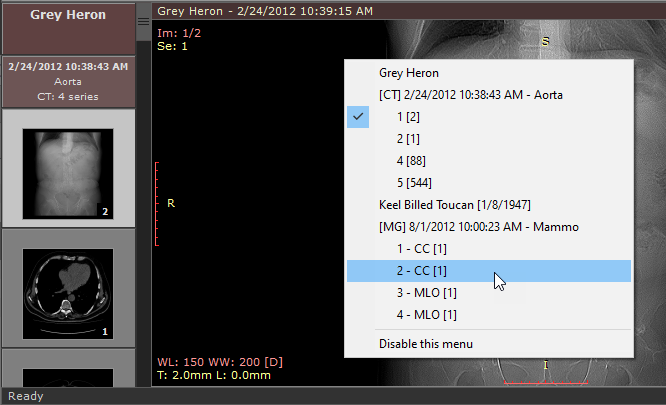
This menu can be disabled by selecting Disable this menu . To re-enable the context menu, select Enable panel context menu from the toolbar menu.
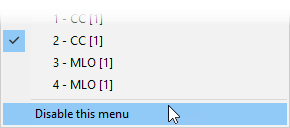
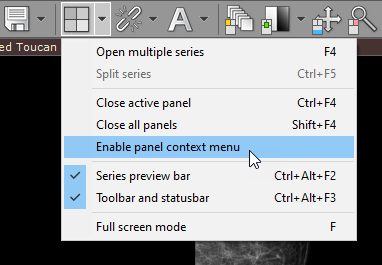
The series displayed in the active panel is highlighted in the preview bar.
The first series of a study is preceded by two colored boxes with patient and study data:
•Patient name •Patient birth date
•Study date and time •Study description •Modality and number of series
Each series thumbnail image has a series description as a caption, and in its bottom right corner, the total number of images in the series is displayed.
The list can be scrolled either using a scrollbar or by dragging it with one finger on multi-touch devices.
|
|
Browsing images
As soon as the images start appearing in the panel you may begin browsing them.
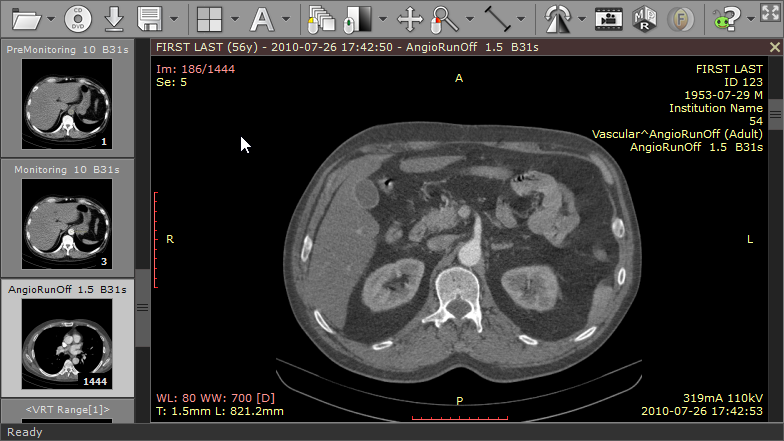
There are several different ways of paging through the images of the series:
1. Click the Browse series button on the toolbar (or press the B key). Next, press the left mouse button over the image, and drag the mouse up or down to browse a series in both directions.
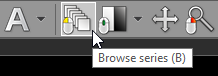
2. Turn the mouse wheel while the cursor hovers over the panel with the image.
3. Use the scrollbar on the right side of the panel.
4. Press the Up Arrow or Down Arrow on the keyboard to return to the previous image, or move on to the next.
5. Press Page Up or Page Down to move 10 images backward or forward.
6. On a multi-touch device, touch the image with one finger and drag it up or down. (The tool must be associated with the left mouse button - if it is not, touch the "Browse series" tool button.)