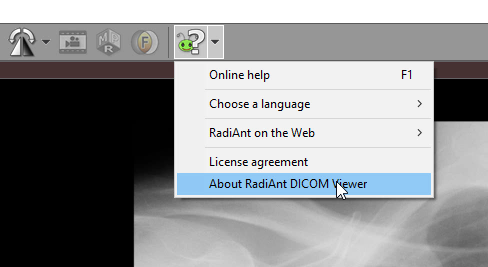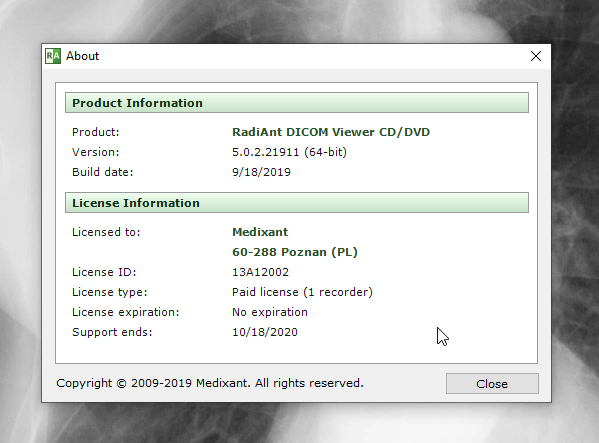This tutorial is also available as a screencast (external YouTube link): How to burn a DICOM CD with RadiAnt DICOM Viewer CD/DVD on Windows 10 |
You will need the following items to create a DICOM CD:
1. The RadiAnt DICOM Viewer CD/DVD autorun package. This can be downloaded from https://www.radiantviewer.com/products/radiant-dicom-viewer-cddvd/
2. The License.radiantlic file that was sent to you in the delivery email.
3. The folder with the DICOM study that you want to record.
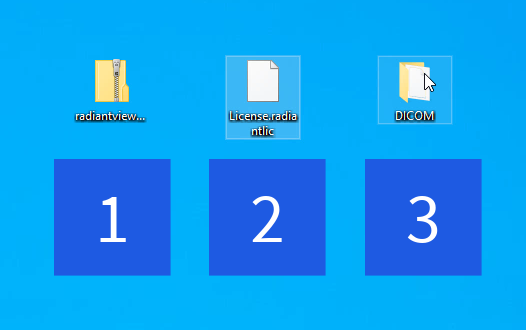
Create a temporary folder in which you will copy the autorun package, the license key file, and the DICOM files.
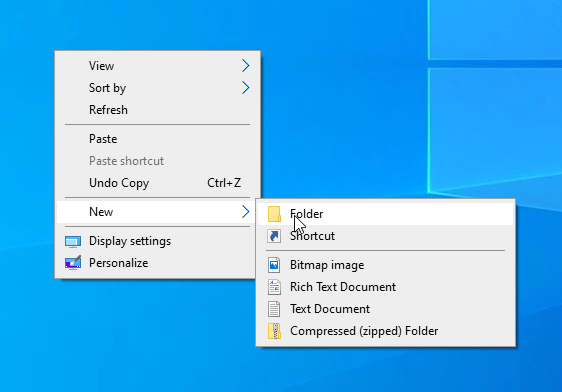
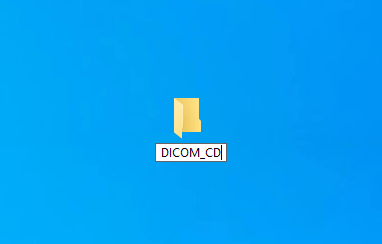
Extract the files from the autorun package to the temporary DICOM_CD folder.
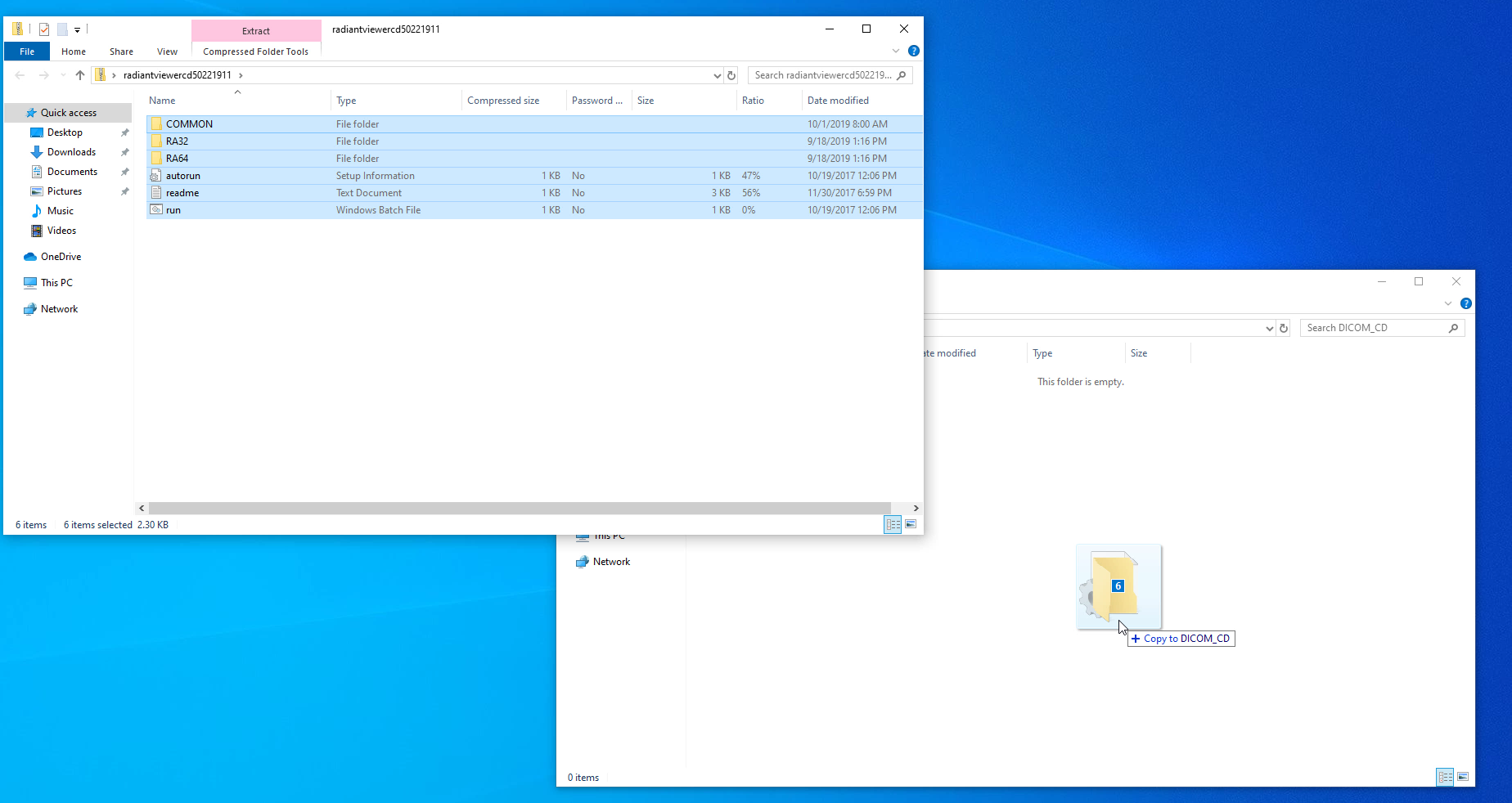
Copy the License.radiantlic file to the COMMON folder.
If the license key file was downloaded from the "My Licenses" account, you will need to change its name from license_XXXXXXXX.radiantlic to License.radiantlic.
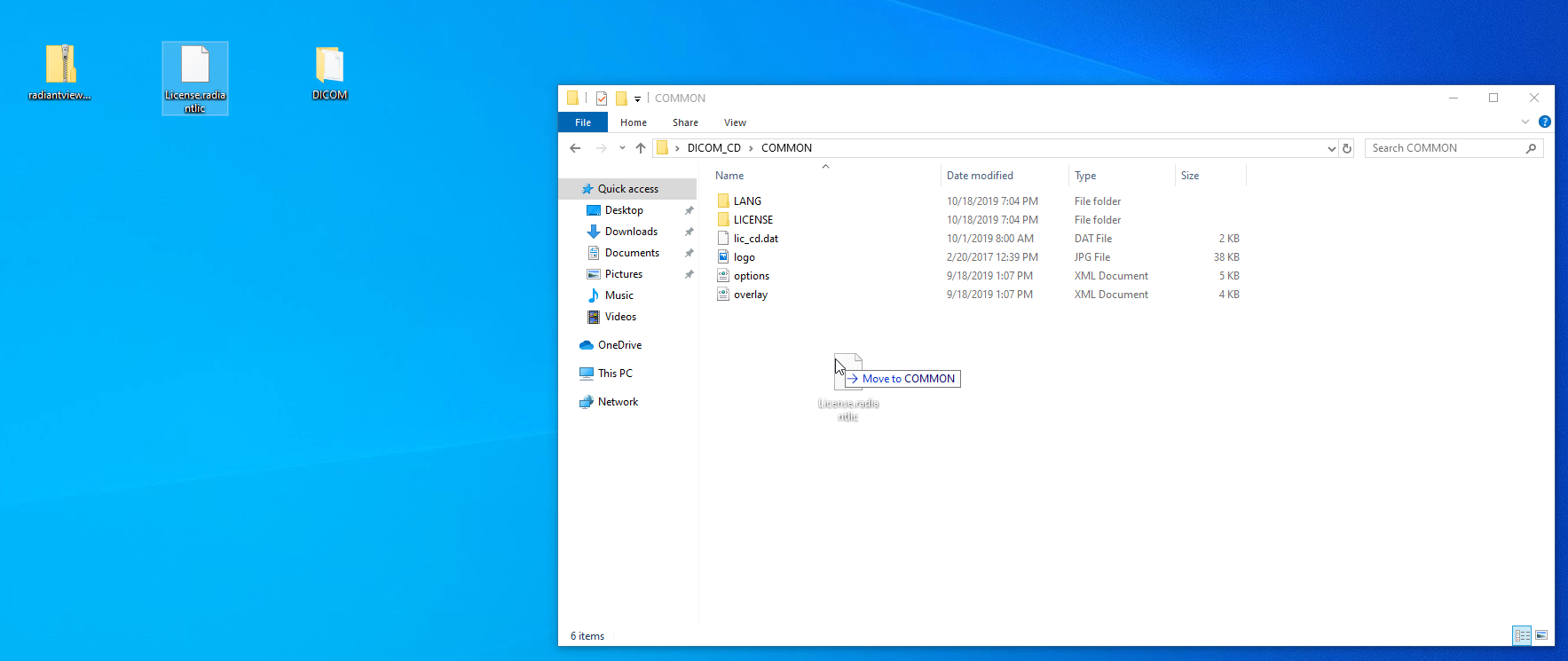
Copy the folder that contains your DICOM files to the temporary DICOM_CD folder.
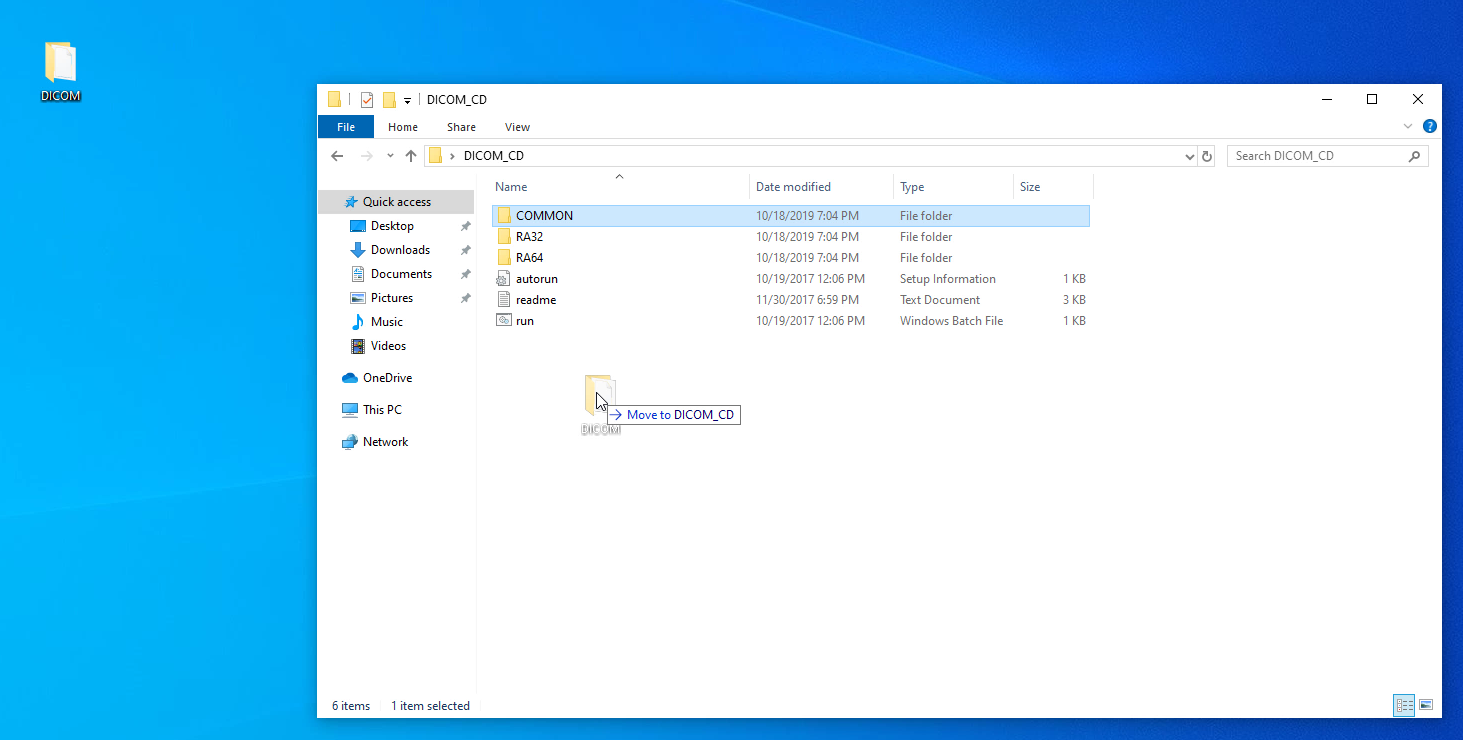
Browse to the CD/DVD recorder in File Explorer.
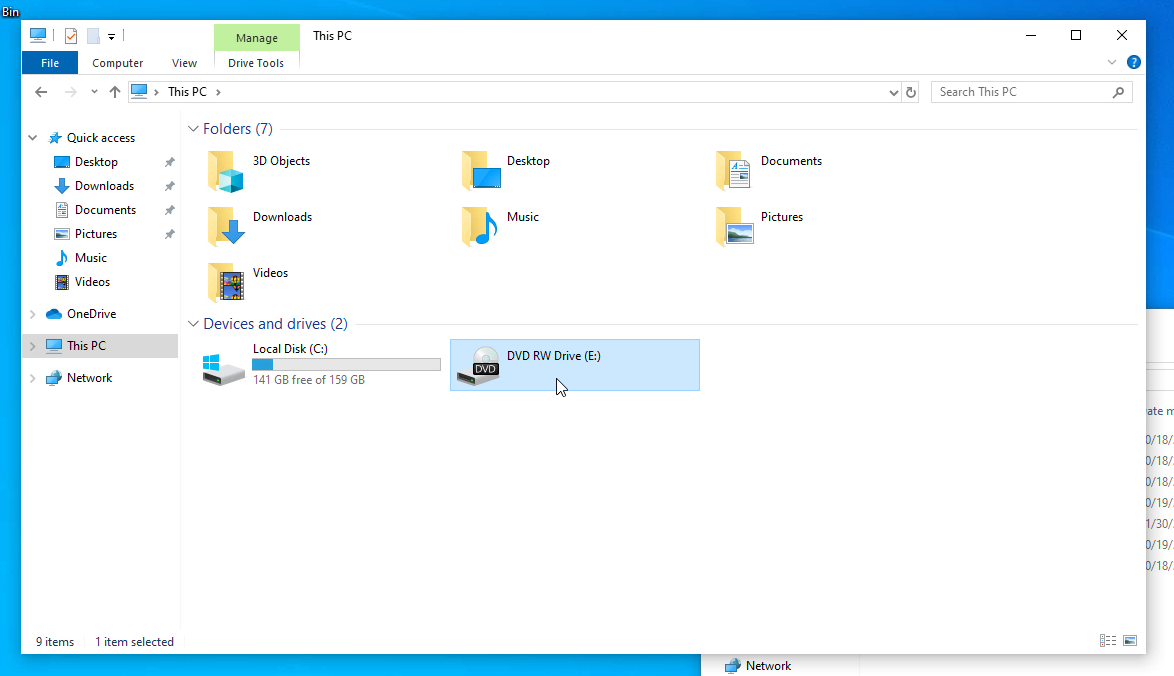
Select all files and folders from the temporary DICOM_CD folder and drag and drop them onto the CD/DVD drive.
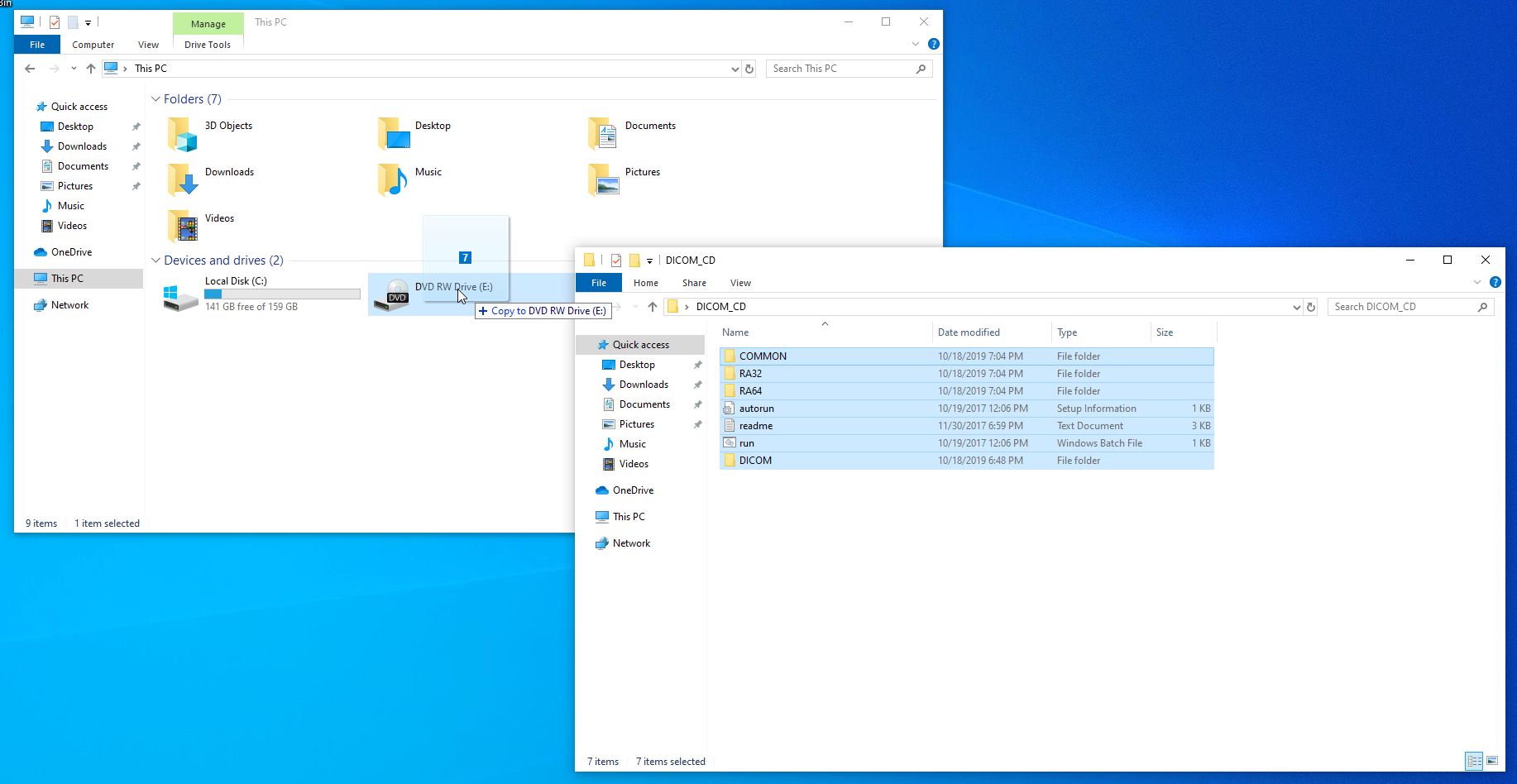
Insert a blank CD/DVD disc into your CD/DVD burner.
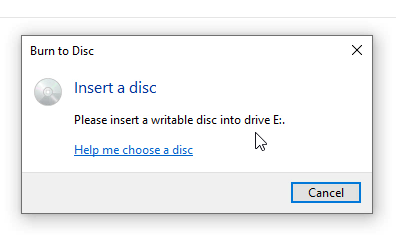
Choose With a CD/DVD player , enter the disc title, and click Next .
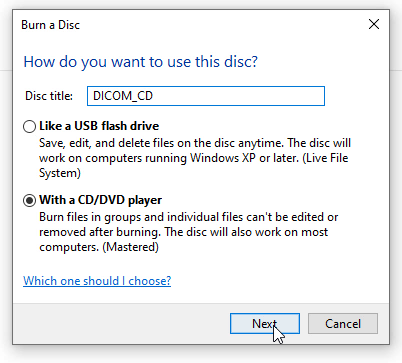
Click Drive Tools and Finish burning to start the CD/DVD burning process.
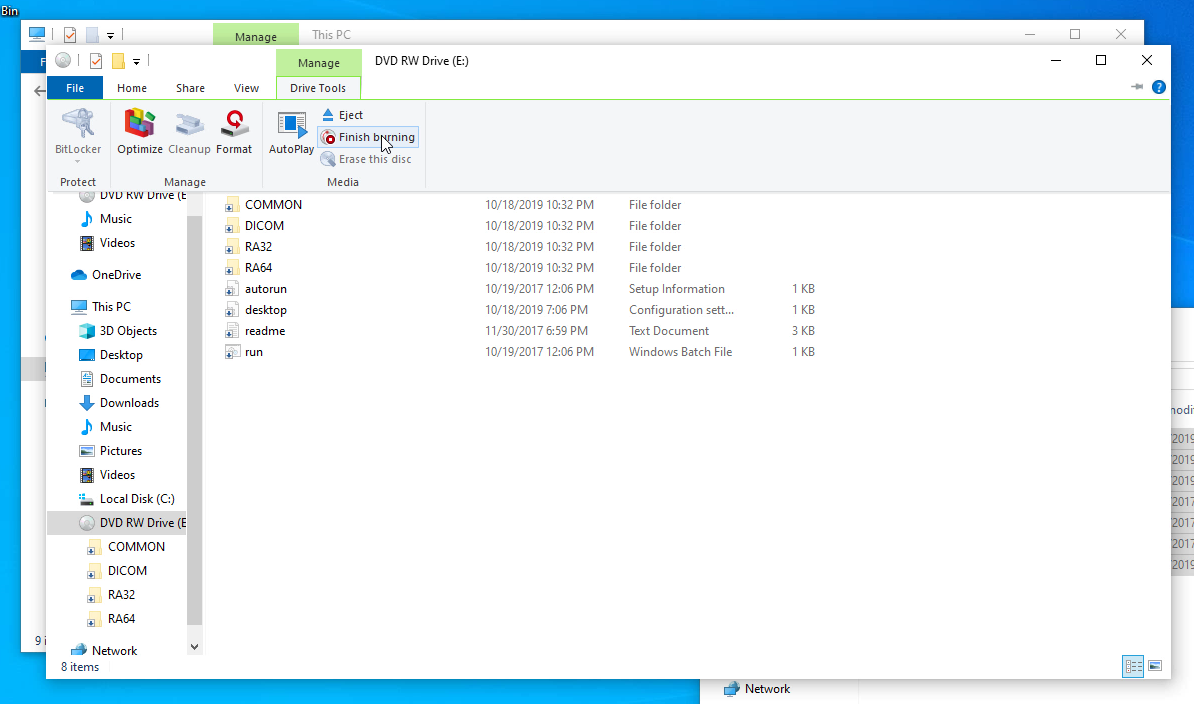
Click on the Next button, and the CD/DVD burning process will commence.
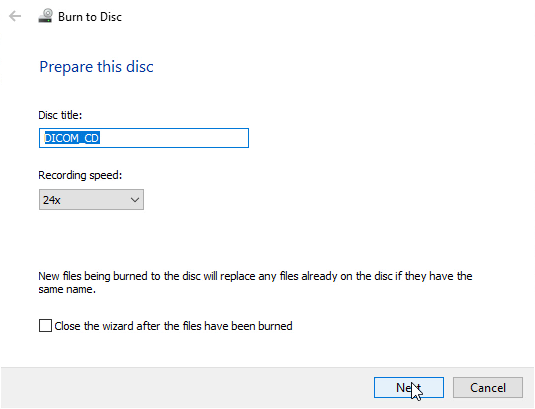
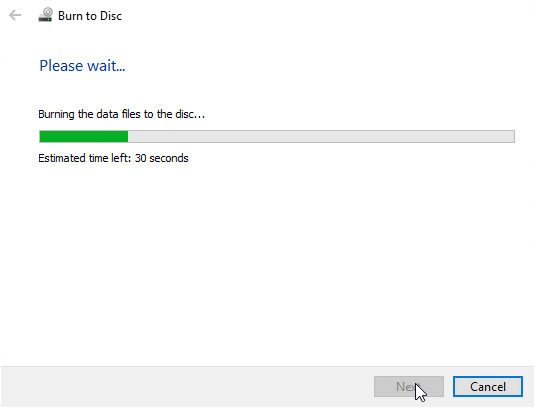
Click Finish , and the CD/DVD will be ejected.
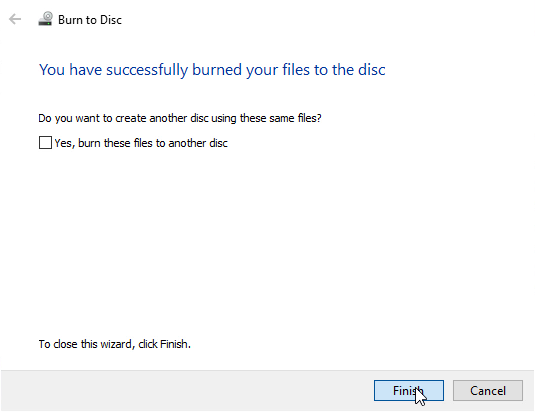
Insert the DICOM disc you just created into the CD/DVD drive to verify it is running correctly.
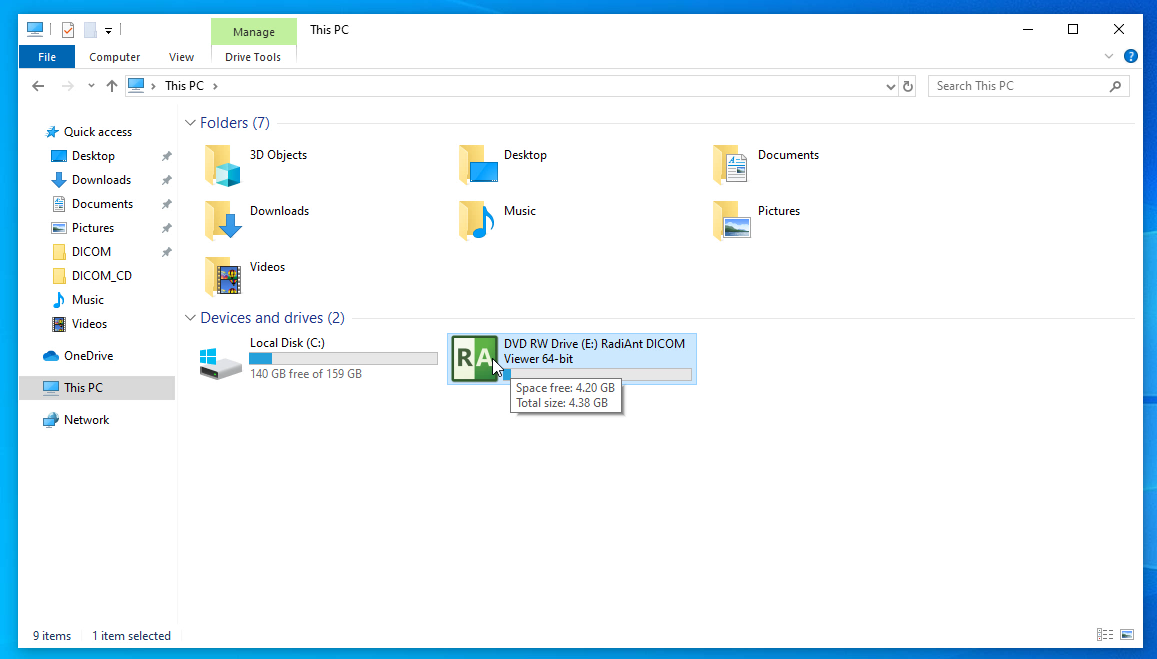
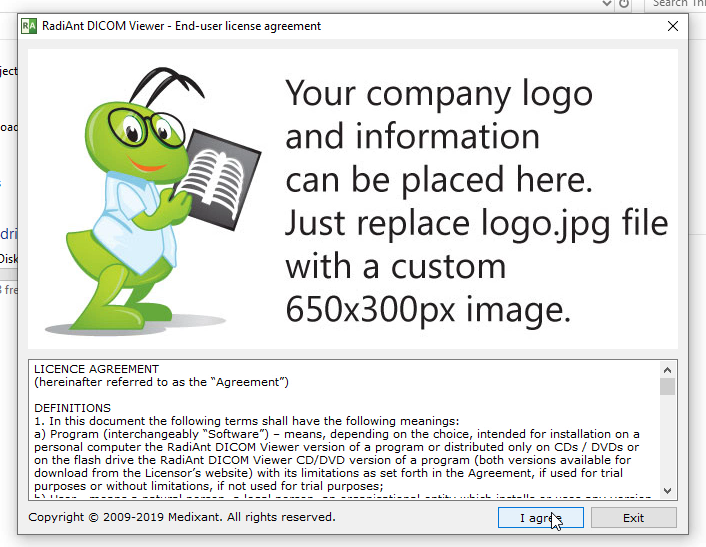
The company name is visible on the title bar.
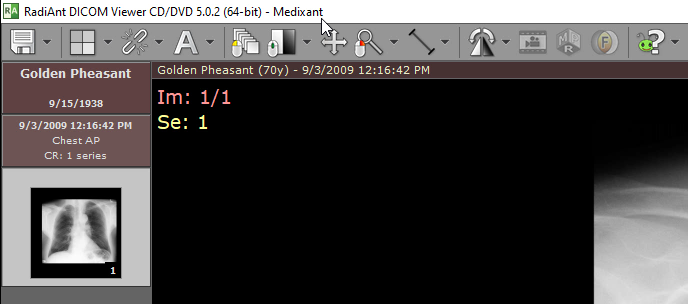
The license information can be displayed in the About window.