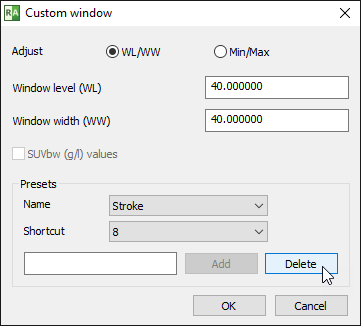Press the Ctrl + F11 keys or click on the Custom window menu item to precisely adjust the WW/WL settings.
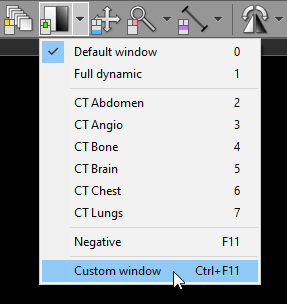
Enter the desired WL and WW values and click on the OK button.
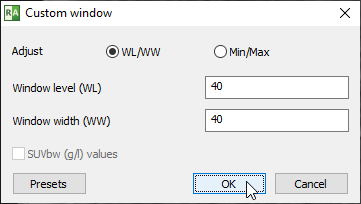
You can also switch to Minimum and Maximum values:
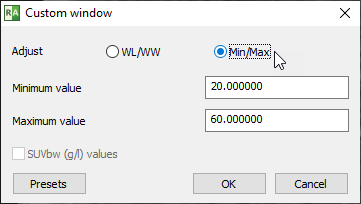
For PET studies in which the SUVbw calculation is possible, the maximum SUBbw value can be set:
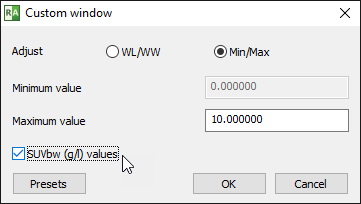
Custom window presets
You can save and quickly restore your custom window settings using the pop-up menu or keyboard shortcuts.
Open the custom window dialog and click on the Presets button to display the additional options.
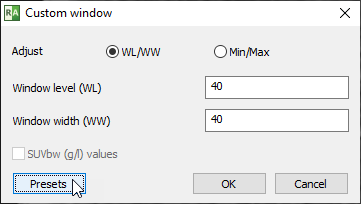
Enter the desired WL and WW values and the name of the presets, and choose the optional keyboard shortcut.
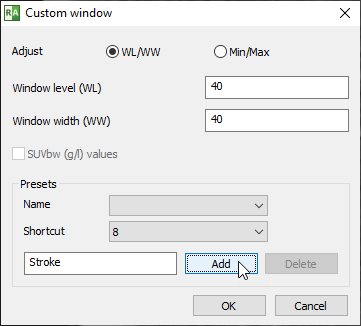
Click on the Add button to save the preset.
From now on, whenever you want to apply this preset, you can either choose it from the Adjust image window menu or use the optional keyboard shortcut.
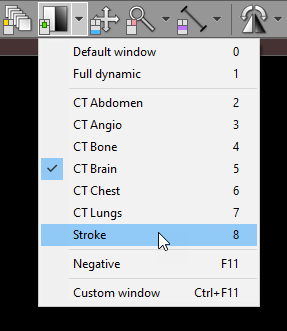
To delete the custom window preset, select the name of the preset from the list,
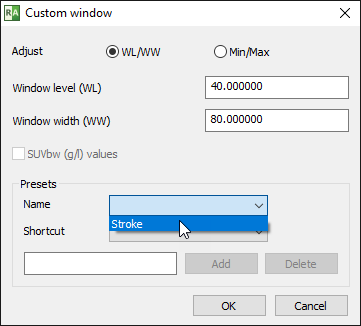
and click on the Delete button.