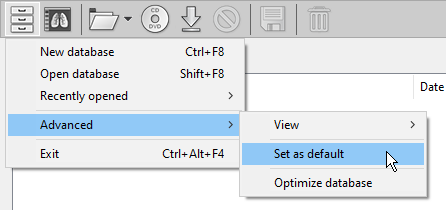Create a New Database
To create a new database, click the Database button in the local archive window.
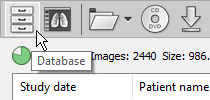
Then select New database . You can also use the Ctrl + F8 shortcut.
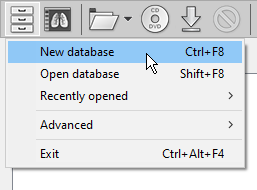
Choose the location and name of the database. You are advised to create the database file in a new empty folder.
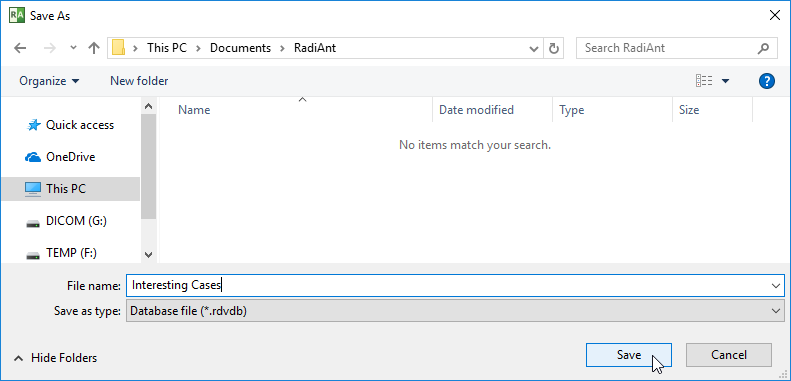
Click Save . The database will open in a new window. The name of the database is visible on the title bar. The location is presented in the tooltip box over the free space indicator icon.
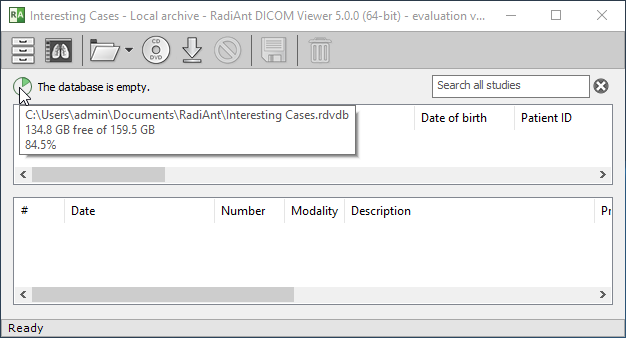
Open Database
To open an existing database, click the Database button in the local archive window.
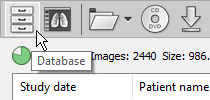
Then select Open database . You can also use the Shift + F8 shortcut.
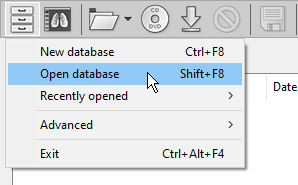
Browse for the database file and click Open . The database will open in a new window.
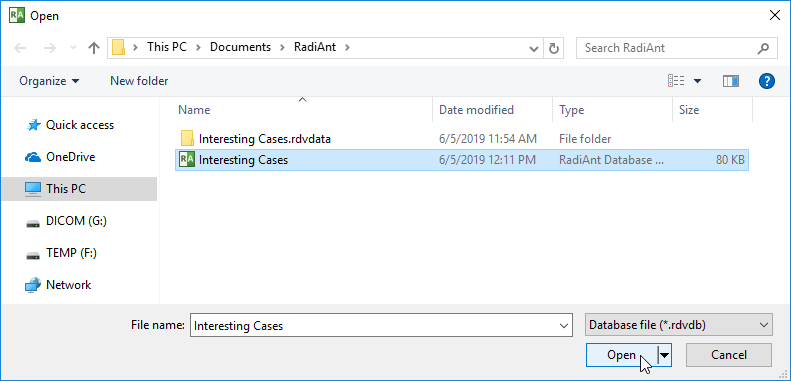
To quickly access recently opened databases, click the Recently opened menu item.
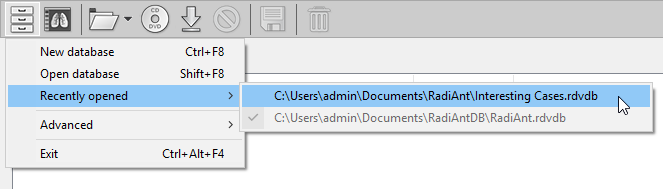
Default Database
The default database is created automatically in the Documents\RadiAntDB folder.
This database is loaded automatically after RadiAnt is started.
Studies received from PACS locations are automatically stored in the default database.
You can choose an alternative database as the default by clicking Advanced -> Set as default - in the menu under the Database button on the local archive window toolbar.