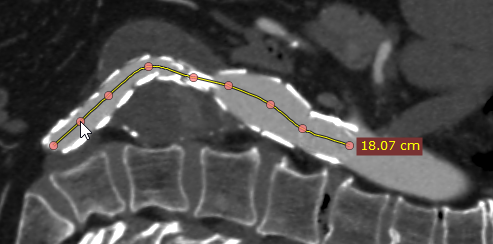Select Open polygon from the Measurements drop down menu (or press the O key).
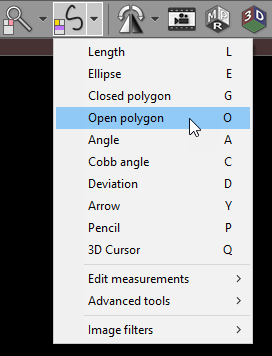
Click on the left mouse button to place the starting node. Repeat this process to deposit the remaining nodes along the structure you want to measure.
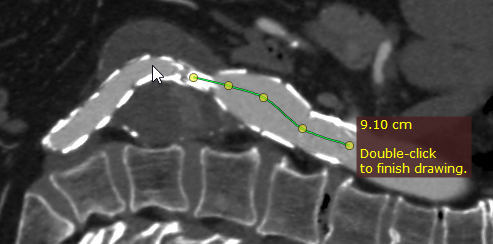
You can change the final shape at a later time if required. Double-click on the image to finish drawing.
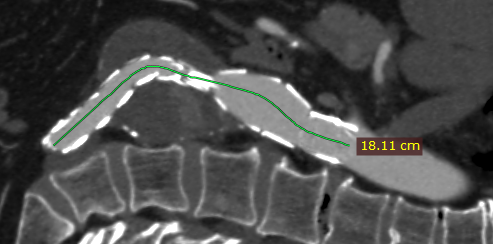
The distance of the drawn path is measured when you have finished mapping the image.
Press Esc while drawing the polygon to delete it.
Editing open polygon
To move an existing node, hover the cursor immediately above it and click on the left mouse button before dragging the node to the required position and releasing the button to place it.
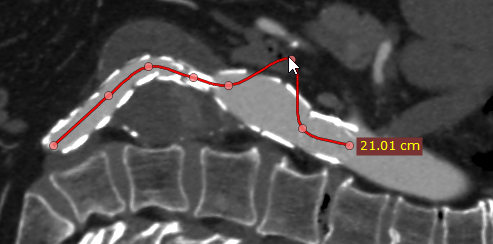
To add a new node, click on the point on the selected polygon line at which you want the new node to appear. To change the shape of the path, you can drag the new node immediately after placing it.