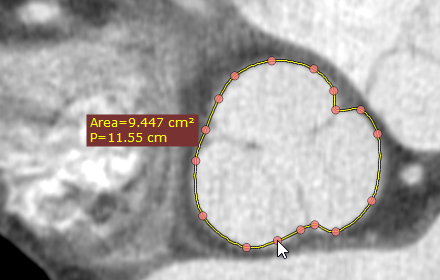Select Closed polygon from the Measurements drop-down menu (or press the G key).
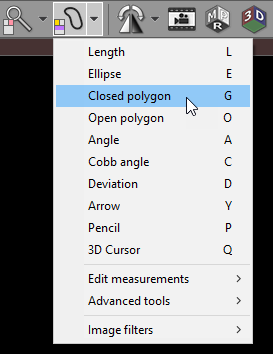
Left-click on the mouse to deposit the starting node. Repeat this process to deposit the remaining nodes around the structure you want to measure.
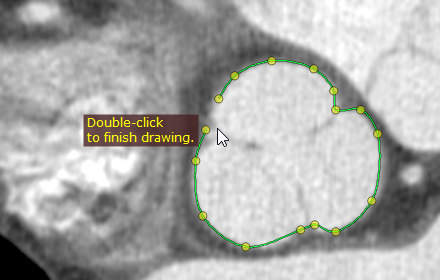
You can edit the final shape later if required. Double-click the left mouse button or click the starting node to complete the drawing.
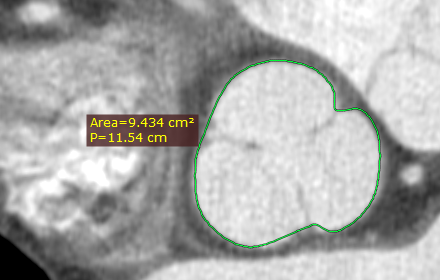
The area (cm2) and perimeter (cm) values are measured.
Press Esc while drawing the polygon to delete it.
Editing closed polygon
To move an existing node, position the cursor directly above it and click on the left mouse button. You can subsequently drag the node to a new position and release the button.
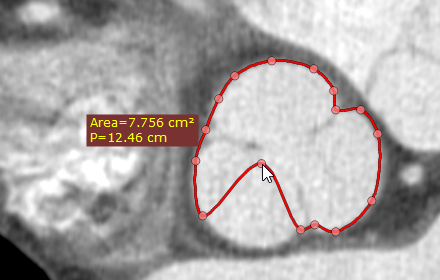
To add a new node, click on the selected polygon boundary where you want the new node to appear. You can drag the new node immediately after depositing it to adjust the shape of the boundary.