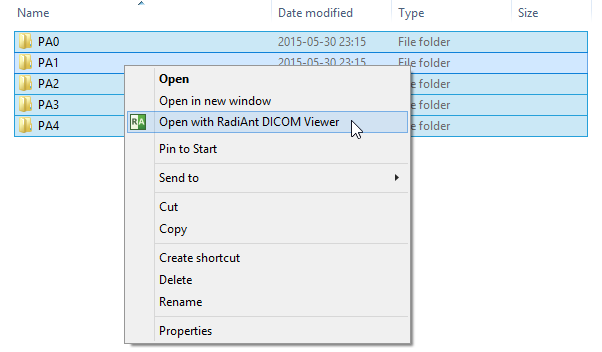1. Run RadiAnt DICOM Viewer by double-clicking its desktop icon.
![]()
2. Click the Folder button on the toolbar in main window, or use the shortcut Ctrl + Shift + O .
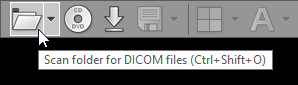
3. Find the folder you want to scan for DICOM files, select it, and then click OK .
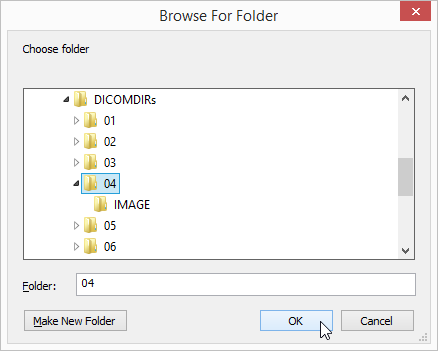
4. The process of scanning will start. You can browse images of the study as soon as they begin appearing in the series preview bar.
5. The status bar shows the number of remaining files, elapsed time, and estimated time to finish.

You may also use two other, faster methods:
1. Drag & drop the selected folder(s) onto either RadiAnt DICOM Viewer main window:
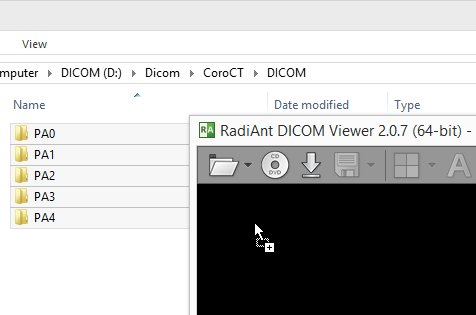
Or, to its desktop icon:
2. Right-click the context menu on the selected folder(s) and choose Open with RadiAnt DICOM Viewer .