Image zooming
Click the Zoom button on the toolbar (or press the Z key).
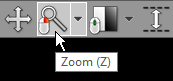
Next, press the left mouse button over the image and drag the mouse up to zoom in or down to zoom out.
By default, the zooming tool is associated with the right mouse button.
Alternatively, the Ctrl + Plus (+) and Ctrl + Minus (-) keyboard shortcuts can be used to zoom.
On multi-touch devices, touch the image with two fingers and drag them apart to zoom in, or toward each other to zoom out.
Click Fill viewport or press Ctrl + 0 to revert the zoom and pan settings and fill the viewport with the image.
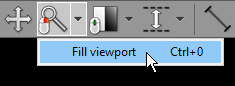
Image panning
When an image is zoomed in, panning can be used to reveal the areas lying outside the viewing panel.
Click the Pan button on the toolbar (or press the M key).
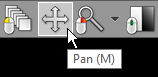
Next, press the left mouse button over the image and drag the mouse to move the image around the screen.
By default, the image panning tool is associated with the back (4th) mouse button.
Press the Shift key, and drag mouse with the left button depressed and the panning tool will be active, regardless of the current left mouse button association.
Alternatively, you can use Ctrl + Arrows (Up, Down, Left or Right) to pan.
On multi-touch devices, touch the image with two fingers and drag them across the panel to move the image. Keep the distance between the fingers unchanged to maintain the current zoom ratio.