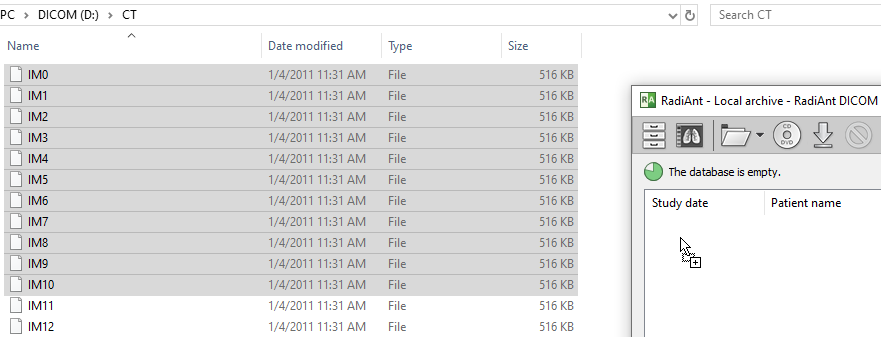1. Click the Local archive button on the toolbar in main window or use the F8 shortcut.
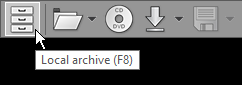
2. Click the arrow next to the folder icon on the toolbar in the local archive window.
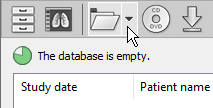
3. Click Import DICOM files , or use the Ctrl + O shortcut.
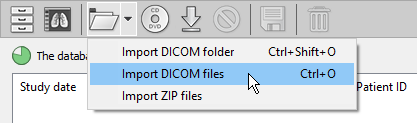
4. Find the DICOM file(s), select the files you want to import, and click Open .
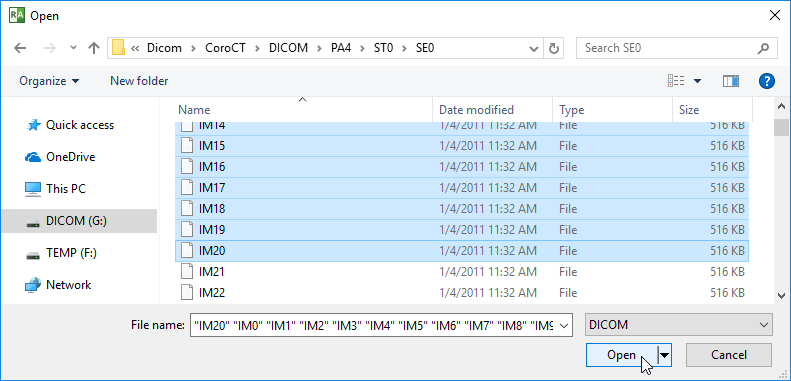
5. The file importing process will commence. You can open the study by double-clicking on the item as soon as it appears in the list.

6. The status bar shows the number of imported files, total number of files, imported data size, total data size, importing speed, elapsed time, and estimated time to finish.

You can also import the relevant DICOM file(s) by dragging and dropping them onto the local archive window.