When you originally open the study directly in the 2D viewer (without importing it into the database first), you can quickly import the displayed images into the local archive.
1. Click on the arrow that is displayed next to the Local archive button on the toolbar in the viewer window.
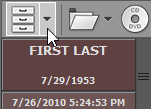
2. Click on the Import to database option.
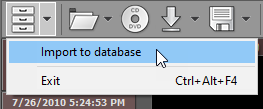
3. Choose how the DICOM files will be imported. You will typically use the Copy files option. This ensures the imported files are stored in the database folder.
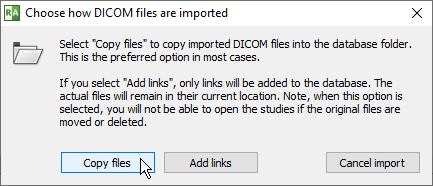
If you want to store the DICOM files in their original location and simply add links to the database, click on the Add links option. You should use this method if you store the DICOM files in a structured folder tree on your hard disk drive.