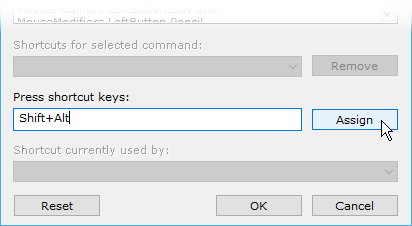Most of the keyboard shortcuts used in RadiAnt DICOM Viewer can be customized to user's preference.
Click an arrow next to the Help button and then the menu item Customize keyboard .
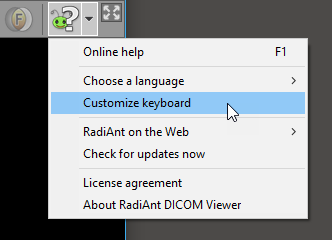
The keyboard customization window will be opened.
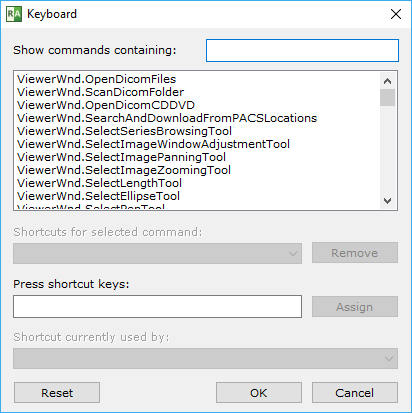
Select the command from the list. You can also use the text box to display only commands containing a specific text.
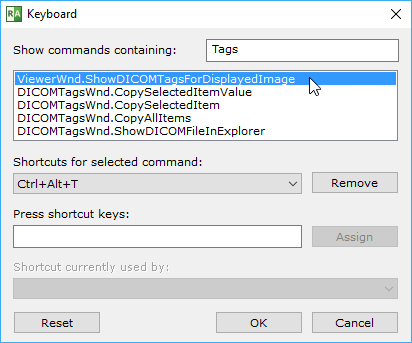
If you want to remove previously associated shortcut just click Remove .
Place the cursor in the field under "Press shortcut keys:" and press the new shortcut key(s).
Then click the Assign button.
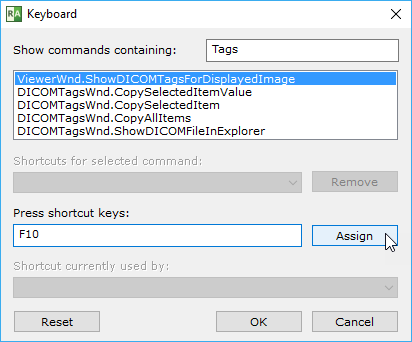
When you're done, remember to click OK to save the new shortcuts.
You can always restore the default shortcuts by pressing Reset .
Modifier keys for mouse buttons
The functions associated with mouse buttons can be changed by pressing a modifier key (e.g. Ctrl + Left mouse button – adjusts WW/WL). Check the list of default modifiers.
These modifiers can be customized in the keyboard customization window. Just enter "Modifiers" into the search box and the list of all available mouse actions will be displayed.
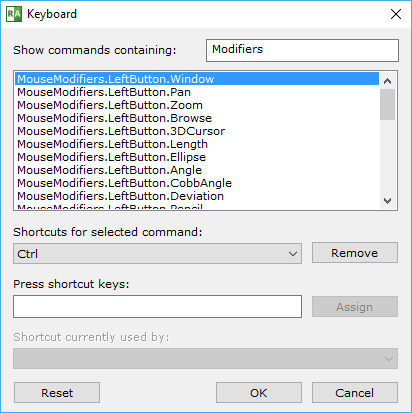
To change a modifier, select specific action, remove its current modifier and press Ctrl , Alt , Shift or their combination in the "Press shortcut keys" text box. Then press Assign .