Begin with creating the 3D snapshots that will serve as key-frames in your VR movie. The position, rotation, zoom settings, object colors and scalpel actions will be interpolated so that the transitions appear smooth in your movie.
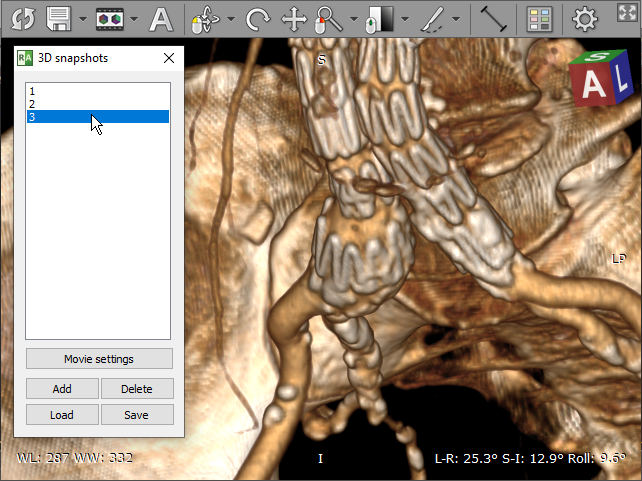
Select Export movie / Create from 3D snapshots from the menu under the export button or press Ctrl + F2 .
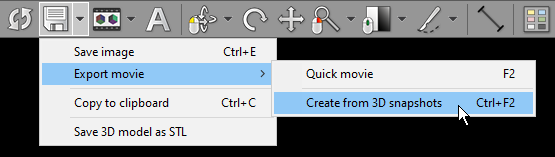
Adjust the length of each step by clicking the snapshot and entering the step duration value in seconds (5 seconds by default).
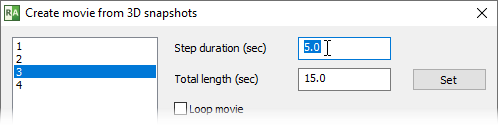
Enter the total movie length in seconds and click Set . The individual steps duration will be proportionally scaled to their original values.
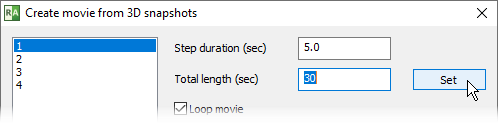
To make the video end with the same image as it begins with, select Loop movie .
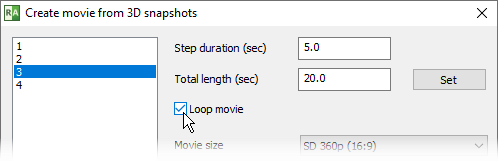
Select movie resolution, speed (frames per second) and bitrate (kilobits per second), then click Export movie .
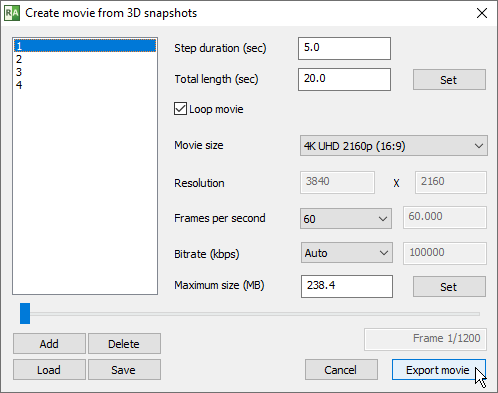
Choose the exported file location and name, then click Save .
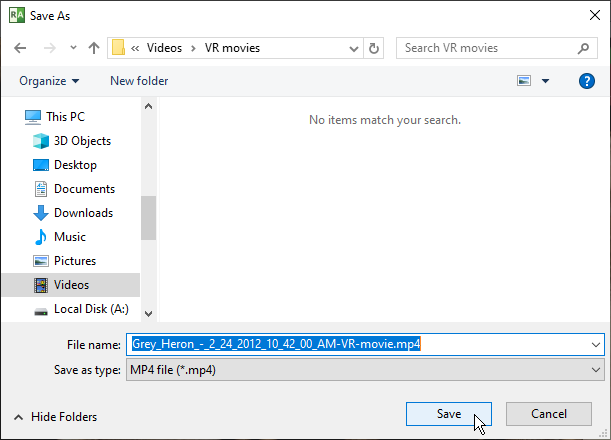
The preview window will show export progress and the estimated finish time.
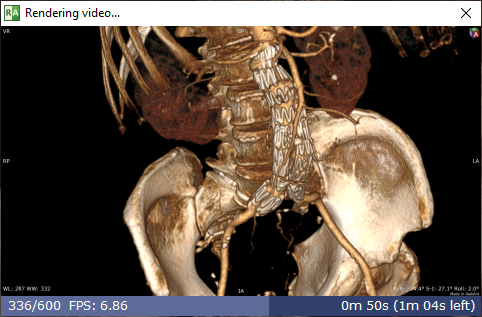
Note: on slower systems without GPU acceleration, when a high-resolution movie with many image frames is exported, the process may take many hours (or even days!) to finish.