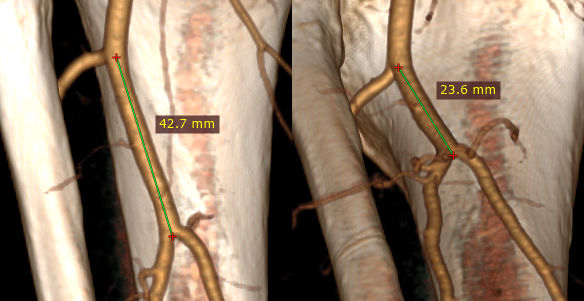Select Length from the Measurements drop down menu (or press the L key).
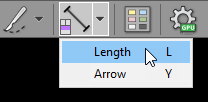
Place the cursor over the starting point, then press left mouse button and drag the mouse to draw a segment with length measurement. Release the button to finish drawing.
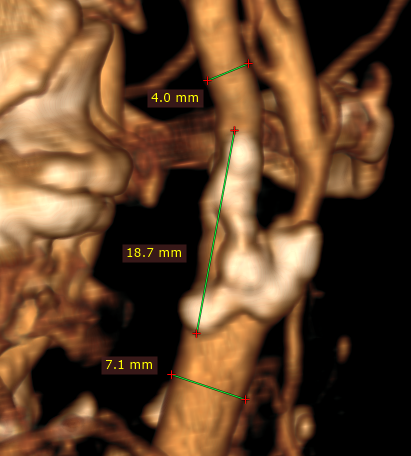
The distance value will be shown in millimeters.
Note that the length is measured in the viewing plane, which means that different depths of the structures are not taken into account.
You can move the entire segment or one of its endings by dragging while pressing the left mouse button. The label may be also dragged to a more convenient place if necessary.
By default, the length measurement tool is associated with the forward (5th) mouse button.
Press Shift while drawing the segment to make it either vertical or horizontal.
Caveats
The structures may appears thinner or thicker, depending on the window (color and opacity) adjustment.
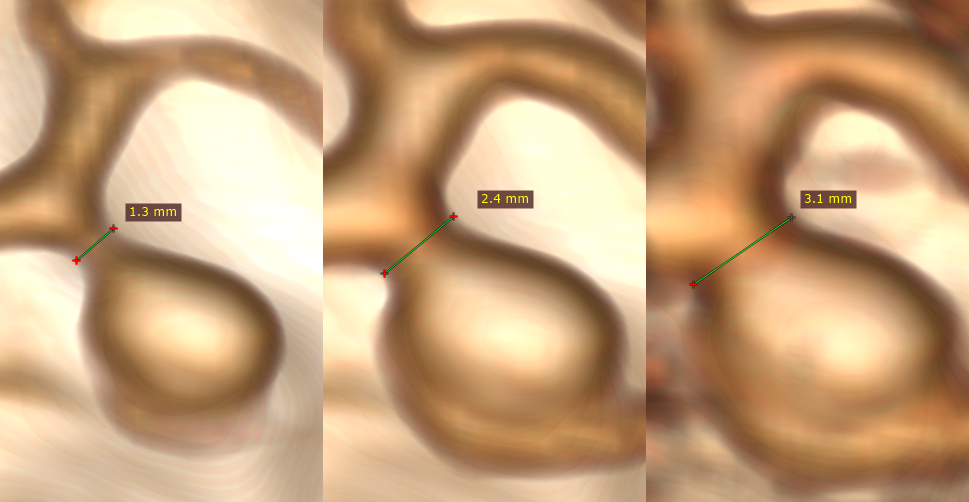
The distance is measured between points lying in the plane parallel to the viewing plane. If the points are located at different depths, the displayed length is shorter than the actual distance.